[ dalam bahasa Indonesia, klik disini ]
Creating and editing a mapTo create or edit a map:
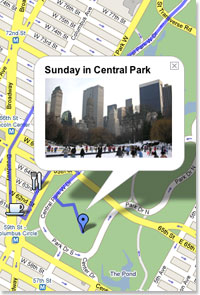
Terima kasih informasinya niehhh, minta izin sharing yaaa....
ReplyDeletebagus ni, apalagi kalau kita punya toko, orang lain kan bisa lebih cepat tahu lokasi toko kita. wah mantap ni. makasi gan...
ReplyDelete